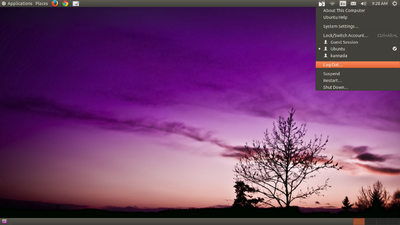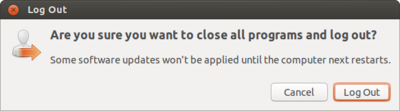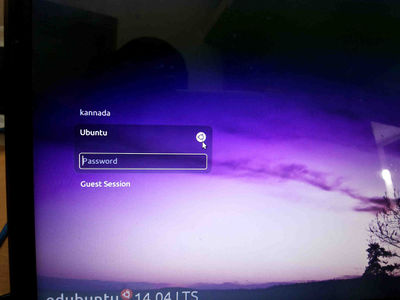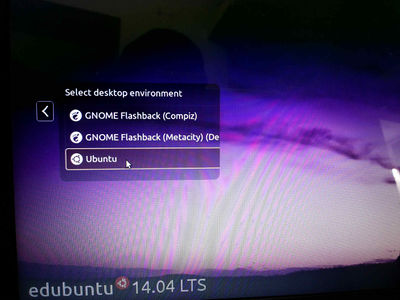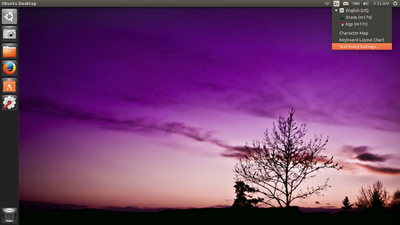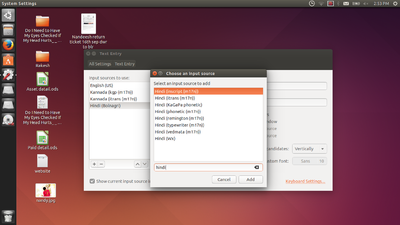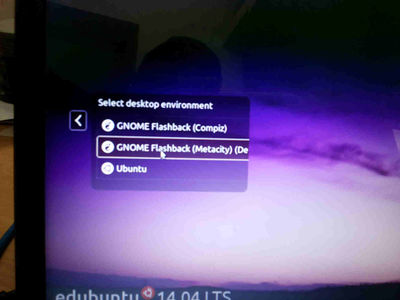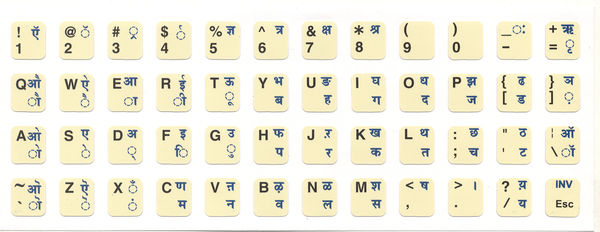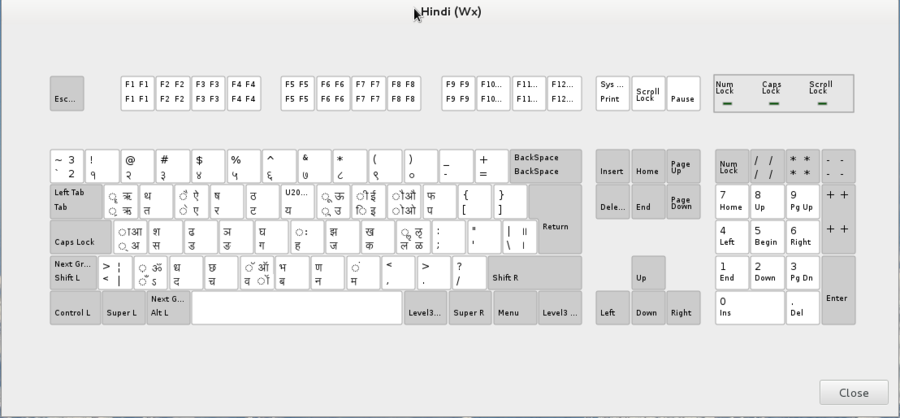Difference between revisions of "Hindi Typing"
| Line 49: | Line 49: | ||
===Ka Ga Pa Phonetic=== | ===Ka Ga Pa Phonetic=== | ||
| + | Image 1: Hindi Phonetic Keyboard Layout - Normal State | ||
| + | [[File:0.1 Hindi Phonetic 1.png | 900px]] | ||
| + | |||
| + | Image 2: Hindi Phonetic Keyboard Layout - Shift State | ||
| + | [[File:0.1 Hindi Phonetic 2.png | 900px]] | ||
| + | |||
| + | Image 3: Hindi Phonetic Keyboard Layout - Ctrl+Alt State | ||
| + | [[File:0.1 Hindi Phonetic 3.png | 900px]] | ||
| + | |||
=== WX method === | === WX method === | ||
[[File:0.4 Hindi wx.png | 900px ]] | [[File:0.4 Hindi wx.png | 900px ]] | ||
Revision as of 10:46, 11 September 2015
Adding Hindi typing in ubuntu Ibus
- Logout from the Ubuntu Username.
- From login screen Select Ubuntu like below screen.
- Again login to Ubuntu user by using your ubuntu password.
- On the top right side of the desktop, click on En icon(on top of the right-side screen) and go to text entry setting.
- In the text entry window,
- Click on +(Plus), select Hindi Itrans(m17n)) or any select any other typing method then click on add.
(Note : Also in this step you can add other languages to type)
- Now, your can able to see, added languages in the list
- close all the windows and again logout from this window.
- In the login screen select Gnome classic (Metacity) and Login by using your ubuntu password.
- Now if you want to type Hindi by using Hindi Itrans(m17n)) press ctrl+space key or click on EN and change.
Typing Keyboard Layouts
Itrans (Indian Language Transliteration Package)
The "Indian languages TRANSliteration" (ITRANS) is an ASCII transliteration scheme for Indic scripts, particularly for Devanagari script.
Hindi typing Itrans Keybord layout Click here
Inscript
InScript (short for Indian Script) is the decreed standard keyboard layout for Indian scripts using a standard 104 or 105 key layout. This keyboard layout was standardized by the Government of India for inputting text in languages of India written in Brahmic scripts, as well as the Santali language, written in the non-Brahmic Ol Chiki script.
It was developed by the Indian Government and supported by several public and private organisations. This is the standard keyboard for 12 Indian scripts including Devanagari, Bengali, Gujarati, Gurmukhi, Kannada, Malayalam, Oriya, Tamil and Telugu and others.
Ka Ga Pa Phonetic
Image 1: Hindi Phonetic Keyboard Layout - Normal State
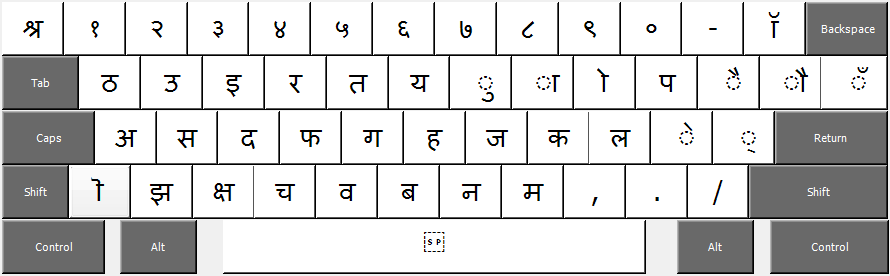
Image 2: Hindi Phonetic Keyboard Layout - Shift State
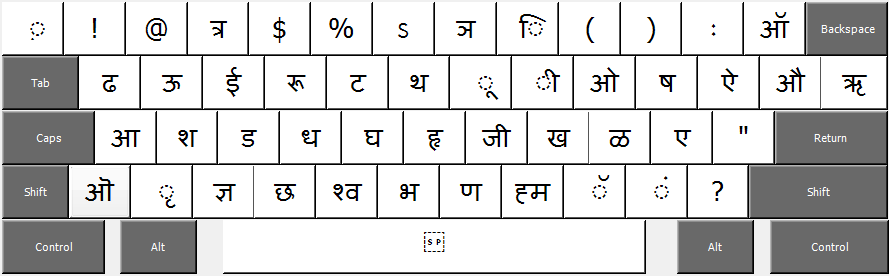
Image 3: Hindi Phonetic Keyboard Layout - Ctrl+Alt State
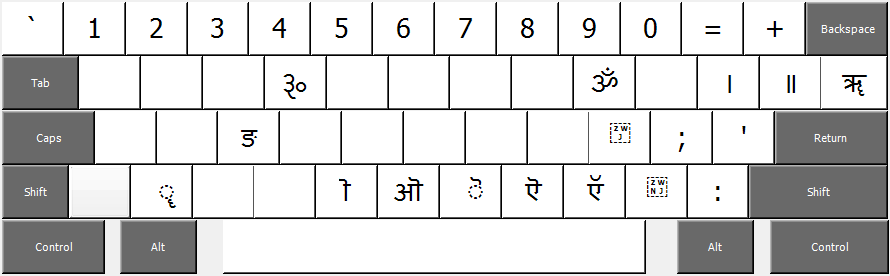
WX method
1. All *Right keys require Right-Alt to be pressed
2. All Top* keys require Shift to be pressed.
1. Note that in the normal English keyboard, we only have the Top Left and Bottom left symbols(eg. 'i' and 'I') and no symbols on the right. So we never need to press Right-Alt. Hindi with more symbols than the English Alphabet needs to have symbols on the right side of the key too, in order to accommodate all the letters of Devanagari script.
2. Its worthwhile to be comfortable with Left-Alt+Left-Shift to change keyboards between Hindi and English very fast.
eg:-
Normal English keyboard: Shift+i = I
HindiS Keyboard :
i ---> ि
Shift + i ---> ी
Right-Alt + i ---> इ
Right-Alt + Shift + i ---> ई
Common Conjugate Letters:
क + ् + ष = क्ष
त + ् + र = त्र
श + ् + र = श्र
ज + ् + ञ = ज्ञ
प + ृ = पृ
प + ् + र = प्र
र + ् + थ = र्थ (eg. अर्थ)
कभी कभी हलन्त (्) को अक्षर में समाहित ना करके हम उसे हलन्त रूप में ही छोड़ना पसन्द करते हैं | उन परिस्थितियों के लिए हलन्त के बाद Shift-y type कर दें |
eg :-
व + ि + द + ् + य +ा = विद्या
व + ि + द + ् + Shift-y + य +ा = विद्या