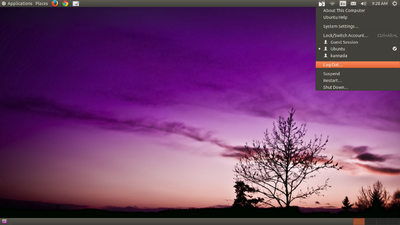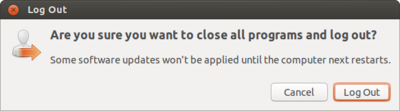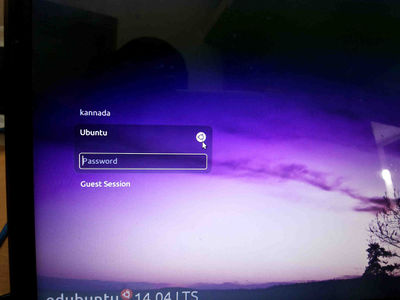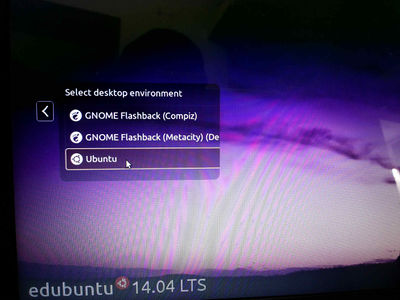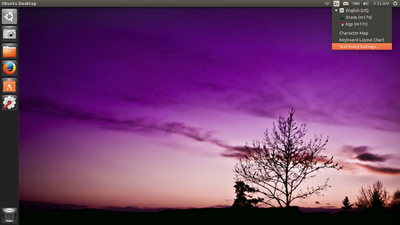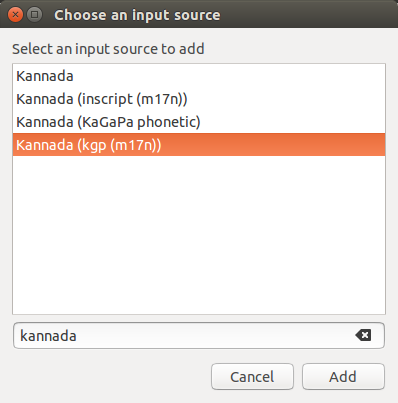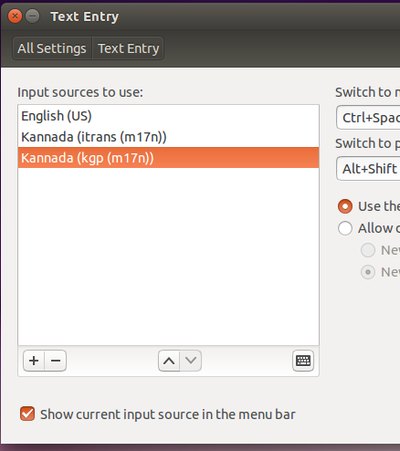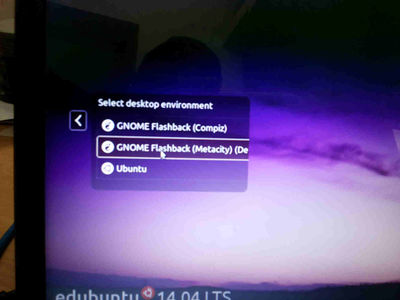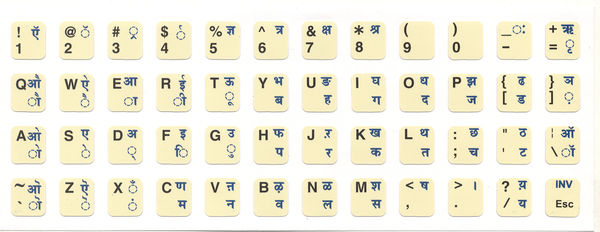Difference between revisions of "Hindi Typing"
Jump to navigation
Jump to search
| Line 1: | Line 1: | ||
| − | ==Adding | + | ==Adding Hindi typing in ubuntu Ibus== |
| − | *Logout from the | + | * Logout from the Ubuntu Username.<br> |
[[Image:ibus1.png |400px]]<br> | [[Image:ibus1.png |400px]]<br> | ||
| Line 7: | Line 7: | ||
[[Image:ibus2.png |400px]]<br> | [[Image:ibus2.png |400px]]<br> | ||
| − | * | + | * From login screen Select Ubuntu like below screen.<br> |
[[Image: logout1.jpg|400px]]<br> | [[Image: logout1.jpg|400px]]<br> | ||
| Line 13: | Line 13: | ||
[[Image: logout2.jpg|400px]]<br> | [[Image: logout2.jpg|400px]]<br> | ||
| − | *Again login to Ubuntu user by using your ubuntu password.<br> | + | * Again login to Ubuntu user by using your ubuntu password.<br> |
| − | *On the top right side of the desktop, click on '''En''' icon(on top of the | + | * On the top right side of the desktop, click on '''En''' icon(on top of the right-side screen) and go to text entry setting. |
[[Image:ibus3.png |400px]]<br> | [[Image:ibus3.png |400px]]<br> | ||
| − | *In the text entry window, | + | * In the text entry window, |
| − | + | * Click on +(Plus), select Hindi Itrans(m17n)) or any select any other typing method then click on '''add'''. | |
| − | |||
| − | * | ||
(Note : Also in this step you can add other languages to type)<br> | (Note : Also in this step you can add other languages to type)<br> | ||
| Line 29: | Line 27: | ||
[[Image:ibus6.png |400px]] <br> | [[Image:ibus6.png |400px]] <br> | ||
| − | *close all the windows and again logout from this window. | + | * close all the windows and again logout from this window. |
| − | *In the login screen select Gnome classic (Metacity) and Login by using your ubuntu password. | + | * In the login screen select '''Gnome classic (Metacity)''' and Login by using your ubuntu password. |
[[Image: login.jpg|400px]]<br> | [[Image: login.jpg|400px]]<br> | ||
| − | *Now if you want to type | + | * Now if you want to type Hindi by using Hindi Itrans(m17n)) press ctrl+space key or click on '''EN''' and change. |
[[#top|Back to Top]] | [[#top|Back to Top]] | ||
Revision as of 09:16, 11 September 2015
Adding Hindi typing in ubuntu Ibus
- Logout from the Ubuntu Username.
- From login screen Select Ubuntu like below screen.
- Again login to Ubuntu user by using your ubuntu password.
- On the top right side of the desktop, click on En icon(on top of the right-side screen) and go to text entry setting.
- In the text entry window,
- Click on +(Plus), select Hindi Itrans(m17n)) or any select any other typing method then click on add.
(Note : Also in this step you can add other languages to type)
- Now, your select list look like this
- close all the windows and again logout from this window.
- In the login screen select Gnome classic (Metacity) and Login by using your ubuntu password.
- Now if you want to type Hindi by using Hindi Itrans(m17n)) press ctrl+space key or click on EN and change.
Typing Keyboard Layouts
Itrans
Hindi typing Itrans Keybord layout Click here