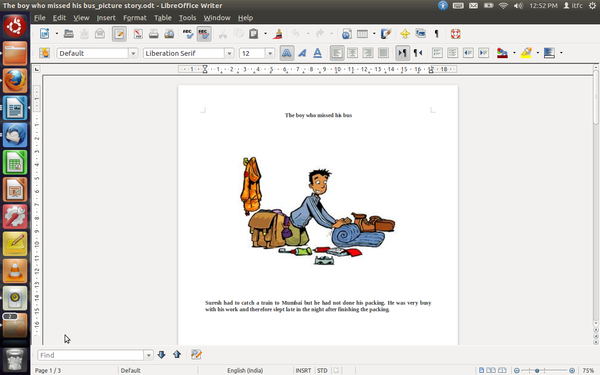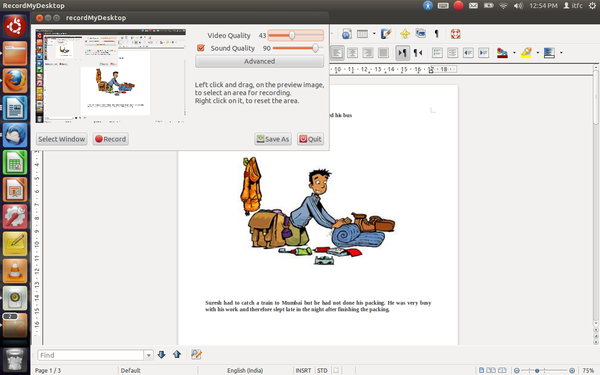Difference between revisions of "Picture Stories"
Jump to navigation
Jump to search
KOER admin (talk | contribs) (Created page with "<br> '''Introduction''' Picture stories are enjoyable as well as a learning resource for the students. Experimenting with them can be a fun way to bring new ideas to the c...") |
KOER admin (talk | contribs) |
||
| Line 1: | Line 1: | ||
| − | |||
| − | |||
| − | |||
'''Introduction''' | '''Introduction''' | ||
| Line 22: | Line 19: | ||
# Put them together in one writer document and write a script for each picture. | # Put them together in one writer document and write a script for each picture. | ||
| − | [[Image:Picture%20Story_html_46a51f5f.png]]<br> | + | [[Image:Picture%20Story_html_46a51f5f.png|600px]]<br> |
| Line 28: | Line 25: | ||
# Open your document in the background and start the recording. You can give a voice-over to your script. | # Open your document in the background and start the recording. You can give a voice-over to your script. | ||
| − | [[Image:Picture%20Story_html_4451970f.png]]<br> | + | [[Image:Picture%20Story_html_4451970f.png|600px]]<br> |
Revision as of 08:17, 20 December 2012
Introduction
Picture stories are enjoyable as well as a learning resource for the students. Experimenting with them can be a fun way to bring new ideas to the classroom. In this section we have created a picture story by downloading pictures from the Internet which are related to one another. However, you can also make a picture story of images which are not related to each other.
Steps to make a picture story
Click here for a sample picture story: http://www.youtube.com/watch?v=LYmq-hFNfDY&feature=youtu.be
- Download images from the Internet and put them together in a writer document.
Instructions to use Record My Desktop: [[1]]
- Put them together in one writer document and write a script for each picture.
- Open your document in the background and start the recording. You can give a voice-over to your script.