Difference between revisions of "About Thunderbird"
Jump to navigation
Jump to search
| Line 22: | Line 22: | ||
* Once the details are verified, click Create Account. | * Once the details are verified, click Create Account. | ||
* Your account is now created and Thunderbird downloads your messages from the server. | * Your account is now created and Thunderbird downloads your messages from the server. | ||
| − | ==Setting up gmail account in Thunderbird== | + | ==Setting up your gmail account in Thunderbird== |
# ''' Handout for Gmail account configuration in Thunderbird [http://karnatakaeducation.org.in/KOER/en/images/b/b0/Thunderbird_email_Configuration_.odt Click here]''' | # ''' Handout for Gmail account configuration in Thunderbird [http://karnatakaeducation.org.in/KOER/en/images/b/b0/Thunderbird_email_Configuration_.odt Click here]''' | ||
# ''' Handout for mails filtering in Thunderbird [http://karnatakaeducation.org.in/KOER/en/images/2/23/Thunderbird_mails_filter.odt Click her] | # ''' Handout for mails filtering in Thunderbird [http://karnatakaeducation.org.in/KOER/en/images/2/23/Thunderbird_mails_filter.odt Click her] | ||
''' | ''' | ||
Revision as of 12:44, 9 November 2015
Thunderbird is a free, open-source, cross-platform application for managing email and news feeds. It is a local (rather than a web-based) email application that is powerful yet easy-to-use.
It supports different mail accounts (POP, IMAP, GMail), has an integrated learning Spam filter, and offers easy organization of mails with tagging and virtual folders. Also, more features can be added by installing extensions.
How to install?
- To install Thunderbird, simply type the following in terminal(ctrl+Alt+T):
sudo apt-get install thunderbird
- For a better integration in the Gnome environment, you may also wish to install the following package: thunderbird-gnome-support. Or type the following at the teminal:
sudo apt-get install thunderbird-gnome-support
Setting up your mail
- To add a new mail account in Thunderbird, follow the steps:When you open Thunderbird for the first time you need to create a mail account (your existing e-mail account).
Go to File → New → Mail Account.
The Mail Account Setup box will appear and you need to enter your details (User name, password, e-mail ID etc) as shown:
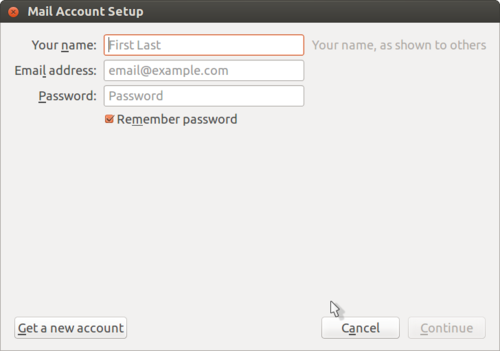
- Click Continue after you enter your details. The server starts verifying the details to setup setup your account.
- Select POP3 account type then click continue.
- Once the details are verified, click Create Account.
- Your account is now created and Thunderbird downloads your messages from the server.
Setting up your gmail account in Thunderbird
- Handout for Gmail account configuration in Thunderbird Click here
- Handout for mails filtering in Thunderbird Click her